Because the process is so well documented on the official site, I won’t go into detail about installing Raspbian here. For those not familiar with the process of installing an operating system onto the Pi, follow the steps listed on this page:
https://www.raspberrypi.org/documentation/installation/installing-images/README.md
When downloading the image, make sure to select Raspbian and not NOOBS. While NOOBS is more beginner-friendly, the trade-off for storage space and room for technical difficulties is not one I can recommend. When experimenting with the Pi on your own however, I’d highly recommend you give NOOBS a try.
Once the image is written, simply pop the SD card into the slot on the Pi, attach a monitor (using either the composite port or the HDMI port), plug in a USB keyboard and Ethernet, and attach the micro USB power. If all goes well, the Pi should boot automatically. If not, reread the steps to make sure everything is correct and contact us if you need any help.
You will be presented with a wall of text, at the bottom asking for login information. The default username is “pi” and the default password is “raspberry”, both being case sensitive. If your network requires any special configuration, you may have to do some research as to how to set up Linux to work properly with it. I won’t get into any detail with it, because the number of possibilities I would need to cover is nearly endless.
The instructions detailed on the official PITS site are essentially perfect, so I also won’t get into detail on the exact processes needed to set up the OS. Please follow this link for the guide:
http://www.pi-in-the-sky.com/index.php?id=sd-card-image-from-scratch
Afterwards, follow another one of his tutorials here, in order to configure the settings for the payload. I’d recommend keeping the camera off for the meantime, as it will make it much easier to learn the basics of decoding with dl-fldigi. Once you follow this, the payload should be pretty much set for the meantime. Be sure to remember what you input for your payload ID and to keep it at 6 characters or under, as you will need it later on.
http://www.pi-in-the-sky.com/index.php?id=configuration
At this point, your Pi in the Sky payload unit should be broadcasting, and it's now time to attempt to receive the data using a PC.